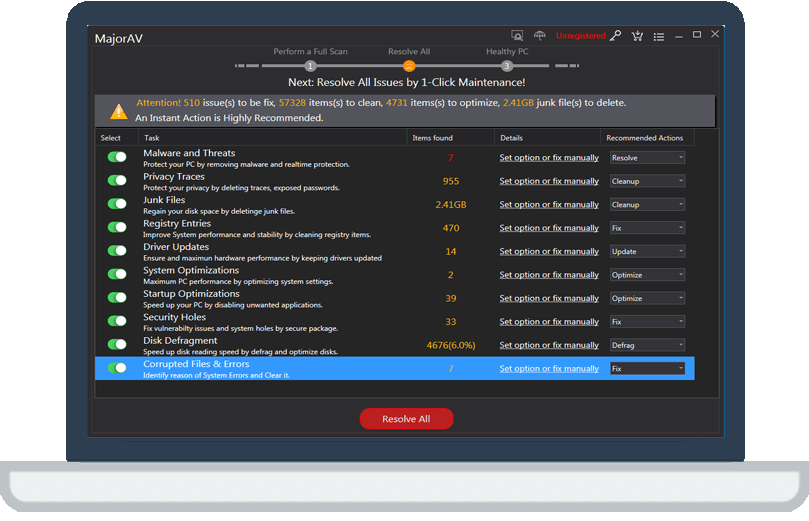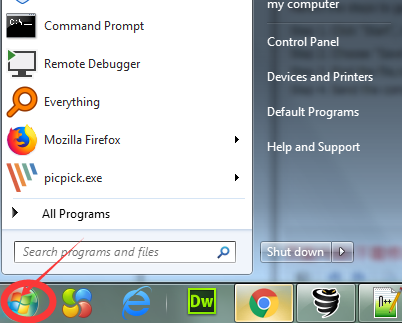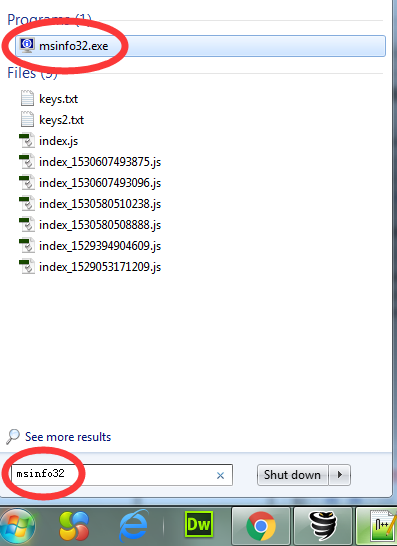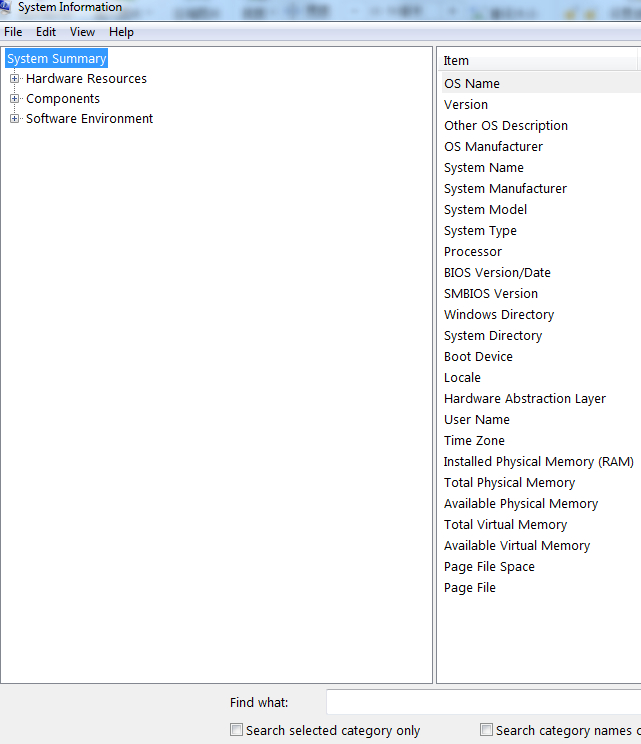how to resolve Disk defrage mentor won't run problem?
tcx2018 -
Please follow the steps below:
Step 1:Please click "Antivirus",and choose "Full Scan".When scan finished,please choose "Remove"
Step 2:Please choose "System Cleaner",and click "Start Scan".When scan finished,please click "Run Cleaner"
Step 3:Please restart your computer.