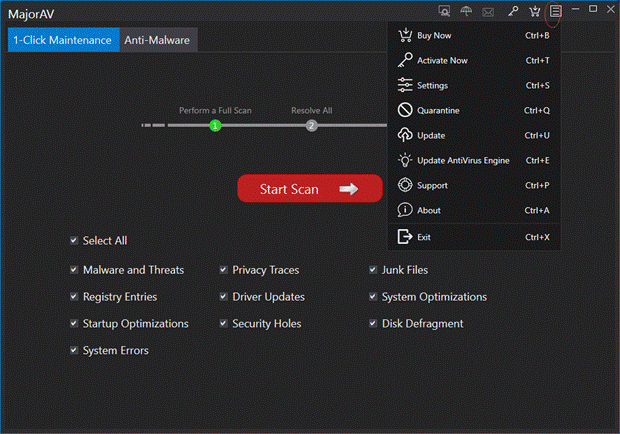The Main window will appear as below when you start MajorAV.
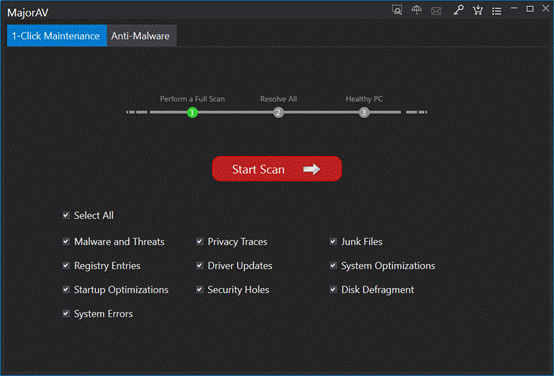
The tab areas include:
l Malware and Threats
l Privacy Traces
l Junk Files
l Registry Entries
l Driver Updates
l System Optimization
l Startup Optimization
l Security Holes
l Disk Defragment
l System Errors
Minimize and Exit
Standard buttons to minimize and exit the Main window are shown as below.
![]()
|
|
From left to right, they are 1-Click Maintenance quick button, Anti-Malware quick button, Online Help, Activate Now, Register, Menu, Minimize, Maximize and Exit. 1-Click Maintenance quick button: It can switch interface with Anti-Malware function. You can Start Scan here. Anti-Malware quick button: Scan for malware and potentially unwanted application. Online Help: You can get online help with this click. Activate Now: Put your license here and activate software. Register: To register software here. Menu: It provides functional entry for most functions of the software.
Minimize: Hide the window so that it is not in view on the desktop but is placed on the taskbar. Maximize: Maximize the window so that you can have detail information of the product and you can use it more conveniently. Exit: Close the program.
|