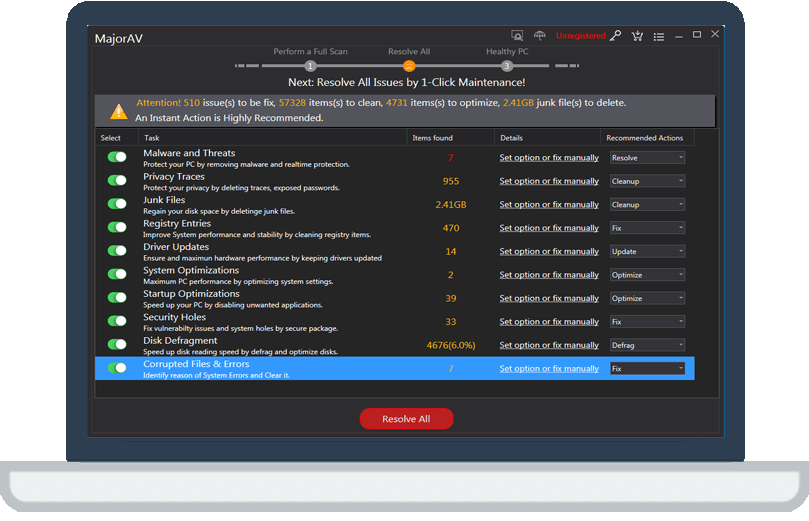Change screen brightness in Windows 10
tcx2018 -
- Select Start , choose Settings , then select System > Display. Under Brightness and color, move the Change brightness slider to adjust the brightness. (If the slider isn't there, see the Notes section below.)
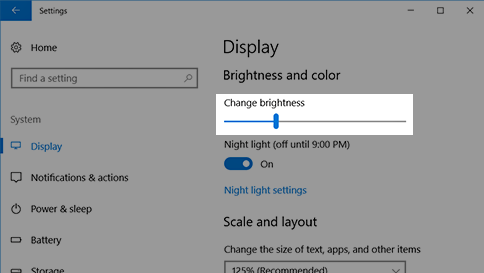
Some PCs can let Windows automatically adjust screen brightness based on the current lighting conditions. To find out if your PC supports this, in Display settings, under Brightness and color, look for the Change brightness automatically when lighting changes check box, and then select it to use this feature. This automatic setting helps make sure your screen is readable wherever you go. Even if you use it, you can still move the Change brightnessslider to fine-tune the brightness level.
Notes:
You might not see the Change brightness slider on desktop PCs that have an external monitor. To change the brightness on an external monitor, use the buttons on it.
If you don't have a desktop PC and the slider doesn't appear or work, try updating the display driver. In the search box on the taskbar, type Device Manager, and then select Device Manager from the list of results. In Device Manager, select Display adapters, then select the display adapter. Press and hold (or right-click) the display adapter name, then select Update driver and follow the instructions.